Back to MaintenanceDirect Main Menu
The Reporting Assignments section in MaintenanceDirect allows you to view users that report to a specific Administrator or Supervisor. By setting up reporting assignments, Supervisor Is and IIs will have the ability to see their direct reports work assignments on their home page. Supervisor IIs will also have the ability to assign work orders to their direct reports. *Note: Requesters are the only users that cannot report to another user.
Adding Reporting Assignments
To assign a user to report to an Administrator or Supervisor in the system:
- Click on the Account Setup tab and then click on Users.
- Click on the name of the user that will be reporting to the Administrator or Supervisor. You an also assign a reports to when entering a new user into the system.
- On the Work Order Participant Information screen, select the name of the Administrator or Supervisor that this user Reports To from the drop down list. *Note: Users are only able to report to one person.
- Click Save/Next Step. You can now navigate away from this page or continue through the screens if you are adding a new user.
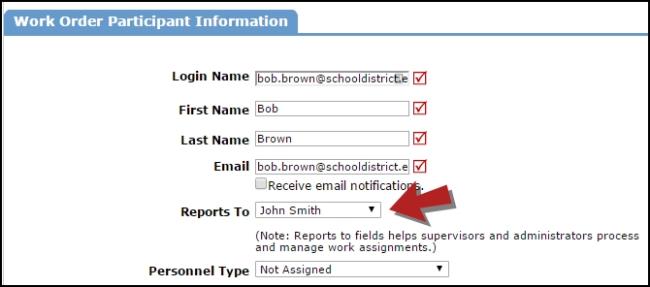
Viewing Reporting Assignments
- Click on the Account Setup tab at the top of the screen.
- Hover over the Shortcuts menu and click on Reporting Assignments.
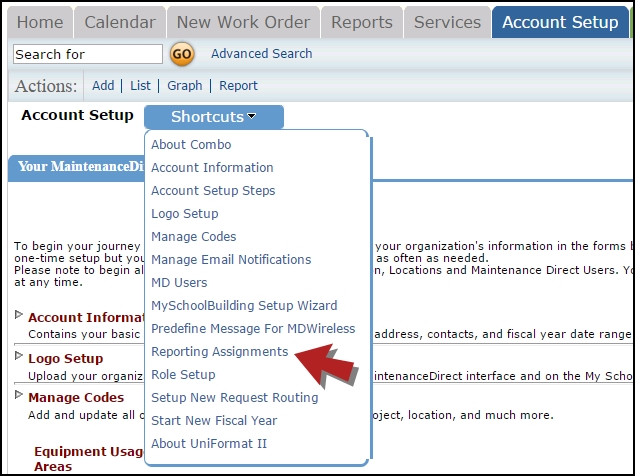
- In the first column, you will see any Administrators or Supervisors that have users reporting to them.
- The second column shows the users listed next to the Administrator or Supervisor that they report to. *Note: If a user has been disabled, they will still show in the Reporting Assignments list but will have a (
 ) icon listed next to their name.
) icon listed next to their name. - If there are users that are not currently reporting to anyone, you will see them listed in the No Reporting Assignment Defined column.
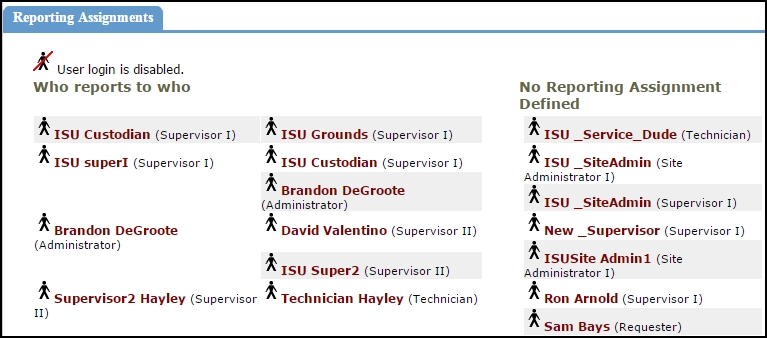
If you need to update a users reporting assignment, click on the users name from the list. This will take you to their Work Order Participant Information. Locate the Reports To drop down and select who the user needs to report to. *Note: Users are only able to report to one person. Click the Save/Next Step button to save your changes.
